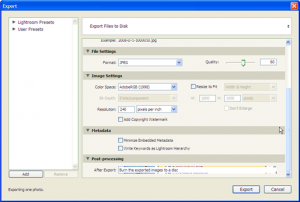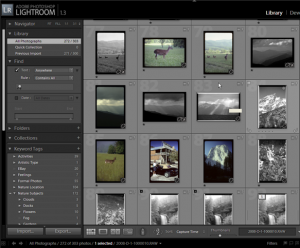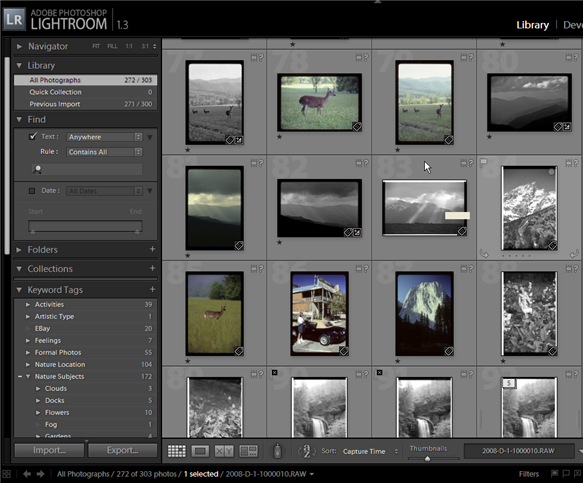
Adobe Lightroom library manager is the manager that should have been included with Adobe Photoshop! Adobe Bridge is a glorified file explorer and does it’s job well. However, anyone using either Photoshop at its $649 basic price tag or Lightroom at its far less $299 price tab will need disk storage (prices from adobe on 1/28/2007). Put simply, media files take up storage space. Both photographers and graphic designers need storage space.
Why then do we need the library manager from Lightroom rather than Bridge? The library manager keeps a database of image information and small and mid-sized thumbnails of the acutal image. This library format means the image does NOT have to be on the local hard drive to be viewed and analyzed.
Sure, you need access to the image to process it for output or even to print it. However, you can view your entire library of images, search for the images you want to consider using and then pull the image from a DVD, CD or another hard drive depending on where it has the final resting place.
As the image below shows, Lightroom Library will even export a selection of images and burn them to a CD or DVD burner for
backup. What you cannot see below is that it will even ask for multiple disks until the entire set of images is saved.
There is another advantage to Lightroom Library over Bridge. Most professionals have a larger computer with more memory and better processors and larger disk drives in their office. Then a good laptop is used in the field. This setup is the same as mine and Lightroom Library allows me to export my images to a catalog where I can further sort and grade my photos away from the office. Then I can bring them back to my workhorse desktop and import the changes. The image here shows my 30 gigabyte library exported with thumbnail images at only 277 megabytes. This screen shot is of my laptop where I am working on all the images away from my office.
I can even add new photos to this copy of my library while I’m out in the field. I can import digital photos, adjust them, catogorize them and even put them in a portfolio ready to use. When I update my catalog in the office, these new photos are added along with the other changes. None of these unique abilities are available in Adobe Bridge.
There are some great features about both Adobe Lightroom and Adobe Photoshop. I prefer to use them both depending on what I need to accomplish. However, I do all that I can in Lightroom first. It was truly made for photographers.
A great book to get started in Lightroom and also detailed enough to develop your own workflow is titled, The Adobe Photoshop Lightroom Book by Martin Evening. This is a fantastic resource and I refer back to it frequently. Martin filled this book with step by step examples and changes in photos that you can see. I highly recommend it.