I was working on some portraits I took of my boys in Lightroom and after I edited them using NeatImage to remove some grain noise, I found extra files. Here’s what happened.
I had been using my standard workflow, scanning some freshly developed negatives, importing them into Lightroom and burning a CD for backup. After assigning some additional meta data and new keywords, I began comparing some of the frames to see which expressions I liked the most.
I narrowed my view down to four images and found one that I liked both the expression and the eyes. My next step was to try and reduce some of the grain in the negative. Simple, I thought, I’ll use the menu item to edit with a third party program – NeatImage. Since I hadn’t made any changes to the development of the image yet, I used the Edit Copy rather than the Edit Copy with Lightroom Adjustments option.
It took a moment, but then I have 46 megabyte files on a network raid array, so that is expected. After finishing and returning, the sort order had changed on my photos. I keep lightroom set to order by the filename since I don’t have all the exposure metadata when using film over digital cameras.
After looking deeper, I found that I had created four copies of images – one each of the four I was comparing. They all had the -Edit extension added to the filename.
The lightbulb went off! Lesson Learned: When you have multiple images selected in Lightroom and choose to edit them in an external program, Lightroom will make copies of all the images even if the program you access doesn’t open them all! This behavior is good and expected as Lightroom’s power involves work on multiple images at the same time. We just have to be aware of it!
Conclusion
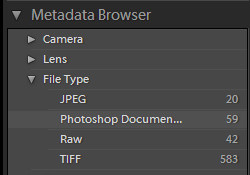 Since I have been using Lightroom now for four months, I checked and found many instances where I had more -Edit copies than I thought. Use the Library module and access the Metadata panel on the left. Select the File Type and choose Photoshop Document. You may be surprised at all the extra files you find!
Since I have been using Lightroom now for four months, I checked and found many instances where I had more -Edit copies than I thought. Use the Library module and access the Metadata panel on the left. Select the File Type and choose Photoshop Document. You may be surprised at all the extra files you find!