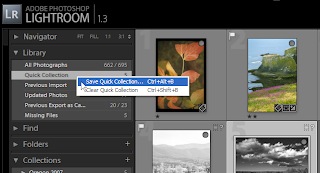Lightroom has redefined the way photographers can work with their images in one software package. This is primarily by separating the physical image file from how it is indexed or cataloged in the software. This has long been done by asset management software, but until now not done in the editing software as well.
This method of storage means an image can be called up in a variety of ways:
- Using the folder the image is stored in
- Using a keyword of the image
- Using some metadata of the image
- Using a collection containing the image
However, what if you just have a few images you are working on. Maybe a project that is pulling images from several sources. Say that you are putting on an exhibit of some images showing varied techniques to a group of students or for a seminar. You might need a simple collection you can work on and then export to a slideshow and be done.
Whatever the reason, a Quick Collection in Lightroom is a great tool to use. A quick collection is a temporary collection of images that are otherwise unrelated.
The shortcut keys are simple:
- B – Add an Image to the quick collection
- Control + B – View the quick collection
- Del – Delete an image from the quick collection while viewing the collection
So how do we use the quick collection? Highlight an image or a few images and hit the ‘B’ key on the keyboard. Find a few more images, hitting the ‘B’ key on the keyboard each time. Then press the ‘Control’ and ‘B’ keys together on the keyboard. Suddenly you have a view of all these images together.
Here you can view them side by side or otherwise work with them as any group of images. You can export them to a catalog, to web images, to a slide show, print them, whatever you wish.
When you are finished with the group of images, you can press the ‘Control’, ‘Shift’ and ‘B’ keys to clear the quick collection or right click on the quick collection label under the Library.
If you want to save the collection permanently, you can right click on the quick collection label under the Library and choose ‘Save Quick Collection’ making it permanent.
However you use them, Quick Collections are a valuable tool you should learn to take advantage of.