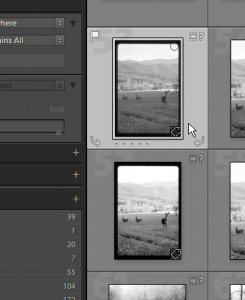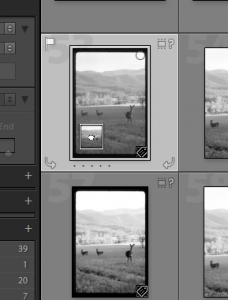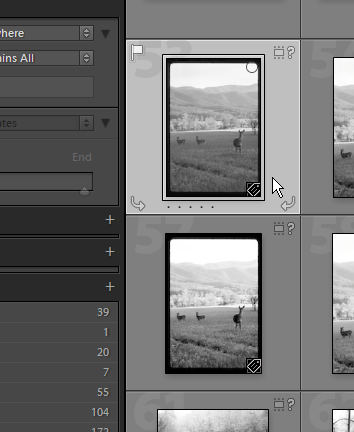
Keyword assignement in Adobe Lightroom can be tricky to new users. Sometimes dragging and dropping the pictures does not seem to work. The documentation on this problem is lacking.
Fortunately, the solution is simple. See the picture to the left for an attempt at dragging the photo. Notice the arrow on the picture. If you hold down the mouse button and try to drag the photo, it doesn’t seem to work.
This is because the mouse is not directly over the image. The mouse is over the border. This behavior is not a design flaw or a bug in Lightroom, it is the intended outcome. Notice also on the frame of the picture all the different symbols. These symbols can be set to show in the preferences and frequently the mouse can perform actions on the symbols. Thus, the frame of the image is a poor place to try and drag from. The problem is – this is not well described in the manual.
Notice in this picture, the hand that is grabbing the small image within the area of the actual photo. If you click in the photo, hold the mouse button and begin to drag, the photo will move with the mouse and you can assign keywords and perform other functions.
Assigning keywords is very simple. See my other article on the different ways to Assign Keywords in Lightroom.