Lightroom has a tremendous tool to easily see which areas of an image are clipped. Thankfully they have one each for hightlight clipping and shadow clipping. The tool adds bright colors in an area of the image to highlight the type of clipping. See the example below for an image with both shadow and highlight clipping.
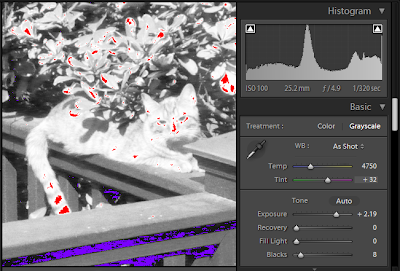
Notice that the areas shown in solid blue are clipped shadows and the areas in solid red are clipped highlights. This is a black and white image, a color image would remain color and would still show solid blue and red.
To show either of these clipping tools on an image, click on the triangles above the histogram in the right side panel. The triangle on the left is for shadows and the triangle on the right for highlights. This is easy to remember because the left side of the histogram represents the shadow area and the right side highlights.
Notice that moving the exposure slider and other sliders will adjust what is clipped. Also note these changes are updated in real time on your image.