Isn’t it great that many developers on the web are constantly refining their web galleries and releasing new versions? One of the problems that creates is Web Templates for the Web Galleries that no longer work. If you try and load a template and get the following error, then follow these easy steps to re-connect your saved template to the new Web Gallery.
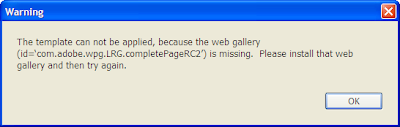
The solution involves two steps:
- editing the new web gallery to see what the name of the new version is
- editing your template to put that new name in.
Do the following:
1) Find the new web gallery, located where you installed it. Open the galleryMaker.xml file in a text editor and look for the following line near the top:
'
The name of the Web Gallery is contained between the ‘identifier’ tages.
If your Web Gallery does not have this file, look for the galleryInfo.lrweb file and open it with a text editor looking for the following line near the top:
'id = "com.adobe.wpg.Developer.WebGalleryVersion2.1",'
The name of the Web Gallery is contained between the quotes.
Copy the name of the Web Gallery.
2) Go to the same root directory that your Web Galleries directory is located, find the Web Templates directory and the subdirectory your templates are stored in. This subdirectory is the same as your groups within Lightroom. The file might be something like this:
myWebPage.lrtemplate
Open the file in a text editor and find the following line near the top:
templateId = "com.adobe.wpg.Developer.WebGalleryVersion1.0",
This Web Gallery name should be the same as the one listed in the error dialog above.
Replace the name of the Web Gallery contained between the quotes with the new Web Gallery name you copied in step 1.
Save the file and restart Lightroom.
That’s it! Your template should now load using the new Web Gallery. If the new Web Gallery has so many changes that your old templates cause it to fail loading (I have never had this happen), then it is probably easier to start over anyway. You can still open your template file and copy down any of the colors you used so that you can choose them again.
Sean Phillips
Thank you thank you thank you!
I was screaming inside when my LRG presets stopped working yesterday and I thought I was going to have to rebuild them all from scratch!