This is an introduction to Smart Collections and is part of the complete Smart Collection Workflow for Lightroom.
With the advent of Smart Collections in Lightroom 2, the web is abound with uses for them. Many of the uses presented are fancy filtering concepts. I ran across a great adaptation of Smart Collections to assist in the everyday workflow in August. Unfortunately, it’s taken me until now to modify everything to fit my workflow. Here we discuss the concept of Smart Collections and our adaptation into the Digital Image Workflow.
First, credit goes where credit is due. John Beardsworth posted the original idea for Smart Collection Workflows on his blog in August 2008. This was my starting point. Thanks, John!
Smart Collection Concepts
We won’t cover all the details of Smart Collections here, although that is the subject of a future planned post which I’ll link here as it gets done. We will cover the concept and a few pitfalls in the most current release of Lightroom.
Smart Collections were designed to provide a group of images based on some predefined forumula or formulas. These forumulas can be based on much, but not all, of the metadata in the images. They can also be based on attributes of the images such as flags, assigned colors, some development characteristics and others.
NOTE: Adobe is hearing from many of us that we would like ALL of the metadata to be searchable for a Smart Collection. As of release 2.1, this is not the case, but we are getting closer, I am sure.
Because several statements can be used to filter out which images belong in a Smart Collection, the ability to create complex formulas exists. In fact, Smart Collections can be created to search within an existing collection or the entire library.
Smart Collections in the Image Workflow
As a result of these complex queries, Smart Collections are a logical choice to use for creating the ultimate Image Workflow. John Beardsworth created the framework for one such Image Workflow. I have adapted that workflow to my needs, adding some additional steps along the way. Further, I adapted his numbering system to be more flexible for others to add steps in their workflow.
The image to the left shows you a sample of the changes I have made. By using 10, 20 , 30 as indexes within each step, you can customize the workflow by inserting your own step or renumbering the parent step without having to change each step it contains. I added dashes in between the number and the step to make them more readable.
I also used the rating system customized to my own taste. For example, if I have an image rated as a 5 star image, then it is one of the ‘absolute best’ as are other ratings. Using the color labels I also customized the text to the meaning for my color labels. You can change any of these rules to suite your taste.
Finally, I expanded the ISO range. I use a Leica M8 and the ISO ratings are different. I wanted to know which images really need noise reduction and which one’s are fine as shot. I can also more quickly tell which images are lower ISO and good quality for enlargements.
Conclusion
Smart Collections add value to your workflow. Keep an eye out here and I’ll make the workflow availablle for download.
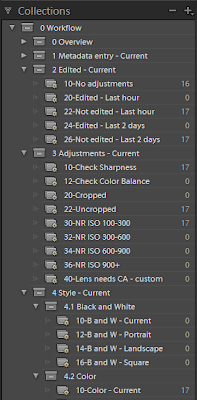
Joop Snijder
I was inspired by John’s post also and created my own workflow with Smart Collections. The one thing I can’t figure out is how to check for sharpening settings, or automask settings?
Outdoor Images
Joop, we’ll work on that. One of the best contributions you can make is to be sure you fill out a request on Adobe’s web site to have them include ALL metadata in the Smart Collection filters for Lightroom.