The metadata is the information about the camera, exposure, copyright, photographer, location and other data about the image. Universally, it is stored with the image and is separate from any development or image altering effects. The camera and exposure data is automatically populated from today’s digital cameras. Also, if you use a negative scanner, the camera may be listed as the scanner, but no exposure information will be stored.
Adding the photographer information and the copyright information is easy to do in Lightroom and is best done at the import stage. We will use a metadata template to apply this information effortlessly each time.
When the import dialog box is shown, as we saw in the article on Importing Images into Lightroom, the third block is Information to Apply. The metadata item has a drop down box which defaults to None. It is here where we will create our template. Click on the drop down box for metadata and select New.
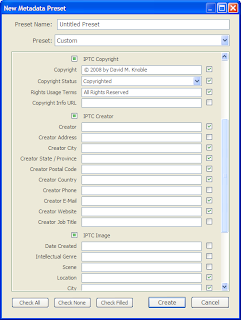 You will be presented with this dialog box. Here we will be able to input any standard information you wish to include with all your basic image imports.
You will be presented with this dialog box. Here we will be able to input any standard information you wish to include with all your basic image imports.
Here it is important to note that only ONE metatdata template can be applied for each import. This means you don’t want to create a template for the photographer and one for the copyright because you would have to apply them separately and only one can be applied at import time.
At the top I labeled my preset as Basic Info so that I knew it was the most basic information for all my imports. Then I input the copyright information by typing the copyright symbol and other information. I typically use All Rights Reserved in the rights usage terms, but your conditions might be different depending on what your images are used for.
Then I input the creator information which is me. I use my business information and any web site for the company, etc.
When you are done, click the Create button and the template is saved. Now you can choose this template in the metadata drop down list for importing.